Subscription - checkout
Subscriptions are Campaigns payed on a weekly basis. If you selected subscription as Budget model when you created your Campaign, the Checkout page show you the details for the weekly charge.
DISCLAIMER
Depending on the platform you are using Subscription budget model might not be available.
Select the Card you wish to use.
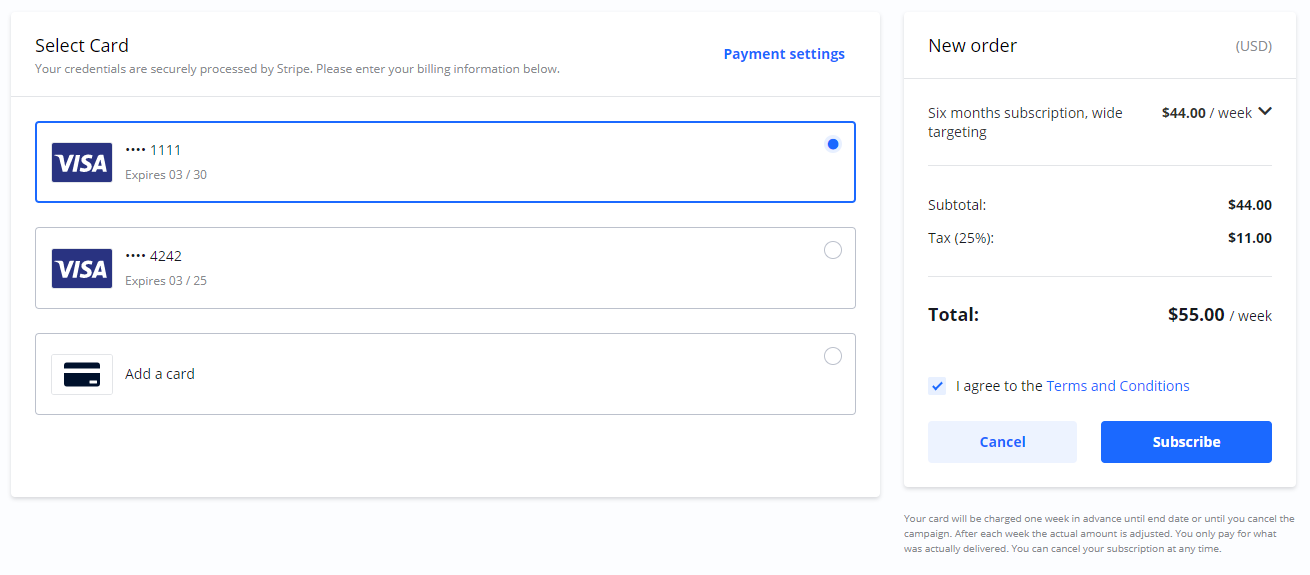
Agree to Terms and Conditions.
Select Subscribe.
You will get an additional confirmation with the Campaign details outlined for you.
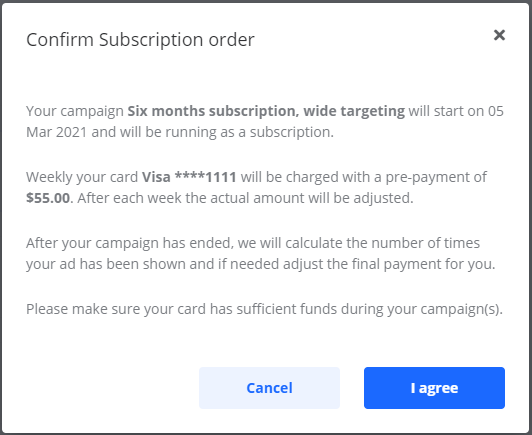
Confirm Subscription example
Read it carefully. When you select I agree you are authorizing a pre-payment for the same amount every week during the length of the Campaign. The platform will charge your card one week in advance. Your card is charged the first time on the same day as your Campaign starts.
Make sure your card has sufficient funds during your Campaigns.
Subscription Campaigns
During a subscription, your card will be charged one week in advance until end date or until you cancel the Campaign. After each week the actual amount is adjusted. You only pay for what was actually delivered.
You can cancel a subscription at any time.
Payments during subscription Campaigns
Once your Campaign has started, the same cycle of calculated delivery, payment and renewed authorization is repeated automatically, until the Campaign’s end date is reached.
For each payment the platform will automatically create a new receipt/invoice for what was delivered during the preceding week.
At the end of your Campaign, the final delivery is calculated and there can be an additional charge for statistics arriving after the last transaction.
You will find transactions for each Order under Order details > Transactions. Your receipts are available for preview and download under Order details > Documents.
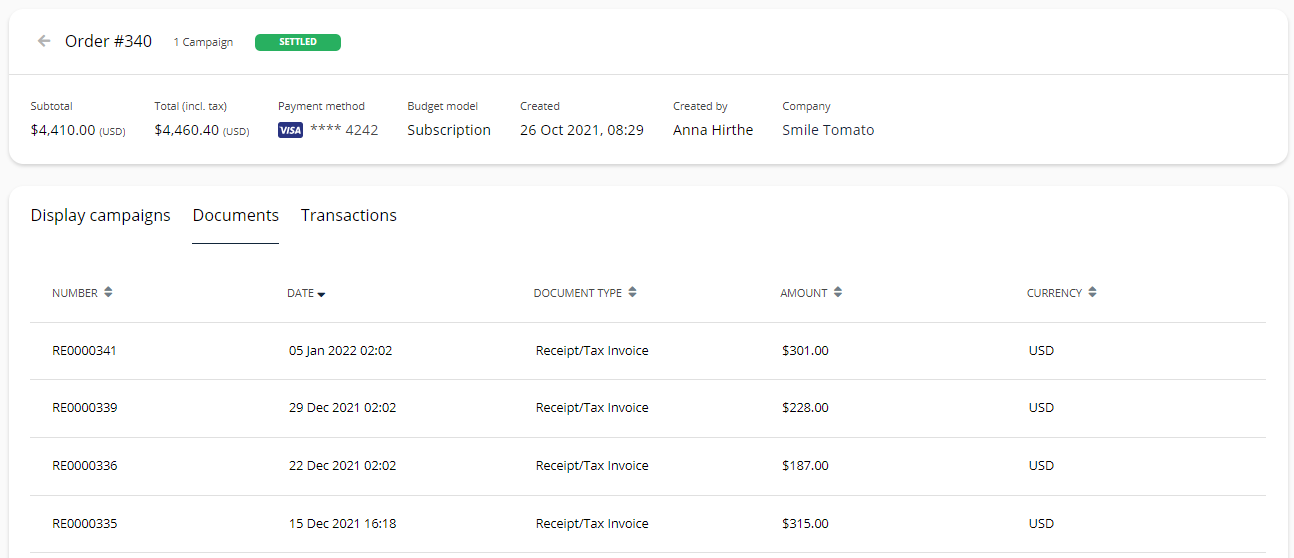
Receipts/Invoices during a subscription Campaign
Note how the actual payment for each period changes.
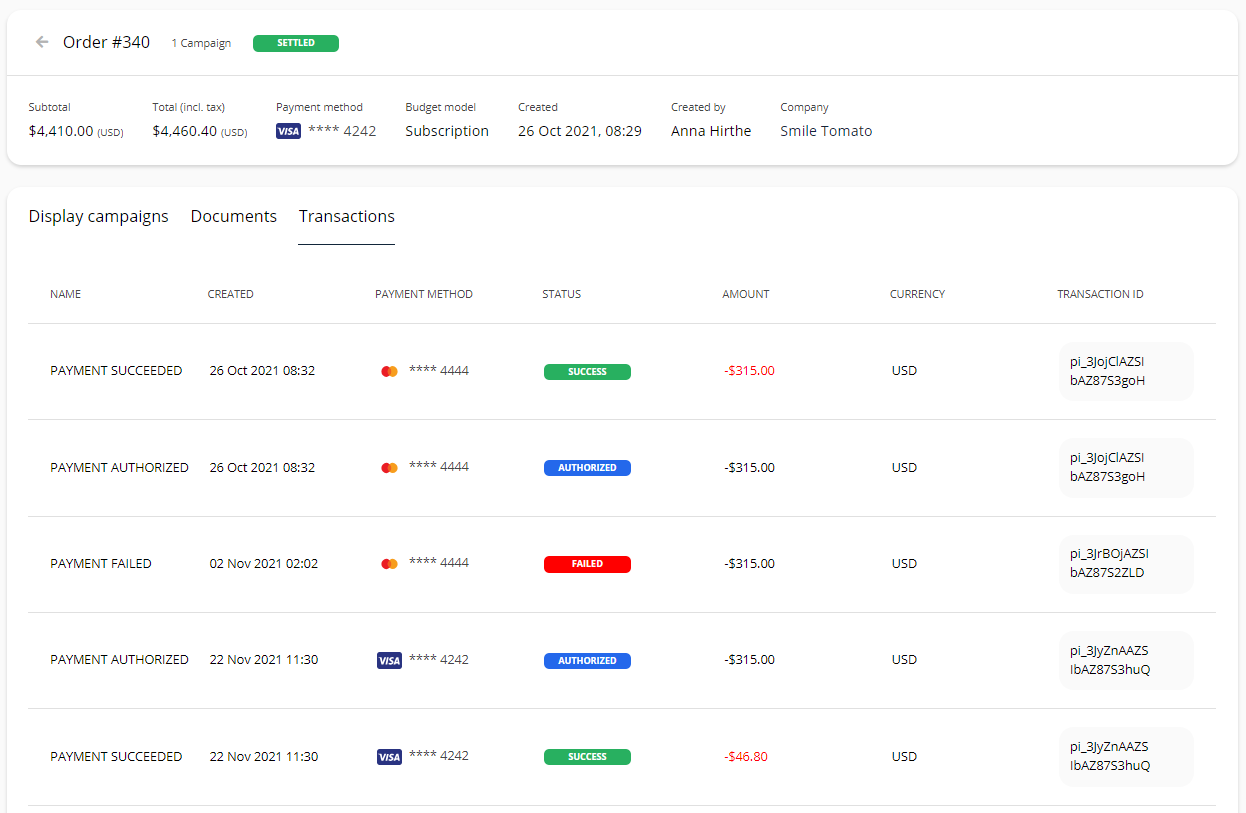
Transactions during a subscription Campaign
Failed payments
Failed payments can be caused by insufficient funds, the card used has expired or other authorization issues.
When this happens you will be asked to update your card details or add funds to existing card.
You will be notified both by email and in the platform. On Campaign list you will see a text “Payment issue” and on Campaign and Order details you will see a warning with a button to update the payment method used.
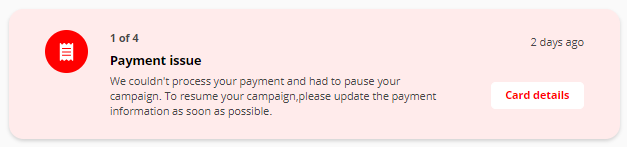
Note: your Campaign will be Paused while you solve any issues with payment. While your Campaign is paused it will not be shown to your audience.
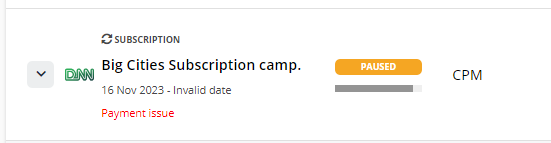
Updated payments
When you update your payment method on a subscription Campaign, you will again be asked to authorize the recurring payments.
After you have authorized the payments, please check that your Campaign is Live. If not, please go to Campaign details > Status and select Resume.
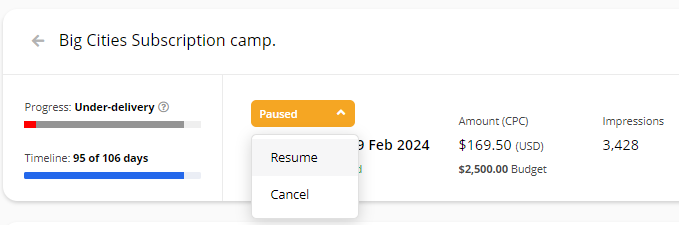
Once Live your Campaign will again be shown to you audience.
