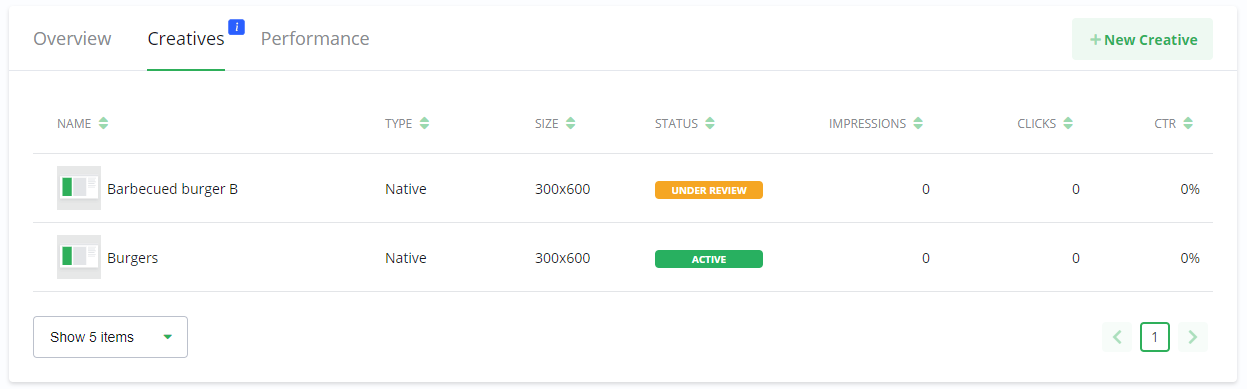Creative Library
Through the Creative library you can add already approved Creatives. When you do the same Creative will be running on multiple Campaigns simultaneously. This saves time and allows for more efficient handling of Creatives.
You can also use the library to create a copy of a Creative. This allows you to quickly add Creatives with slight changes and run A/B testing to see which of your Creatives performs best.
When you copy a Creative, the new Creative will be sent to the Publisher for review and approval.
Add an approved Creative
When you add an already approved Creative to a Campaign, it will be active directly. If the Campaign is live, your ad will be shown to your audiences immediately.
To add an approved Creative which you have used before, follow these steps:
Select New Creative
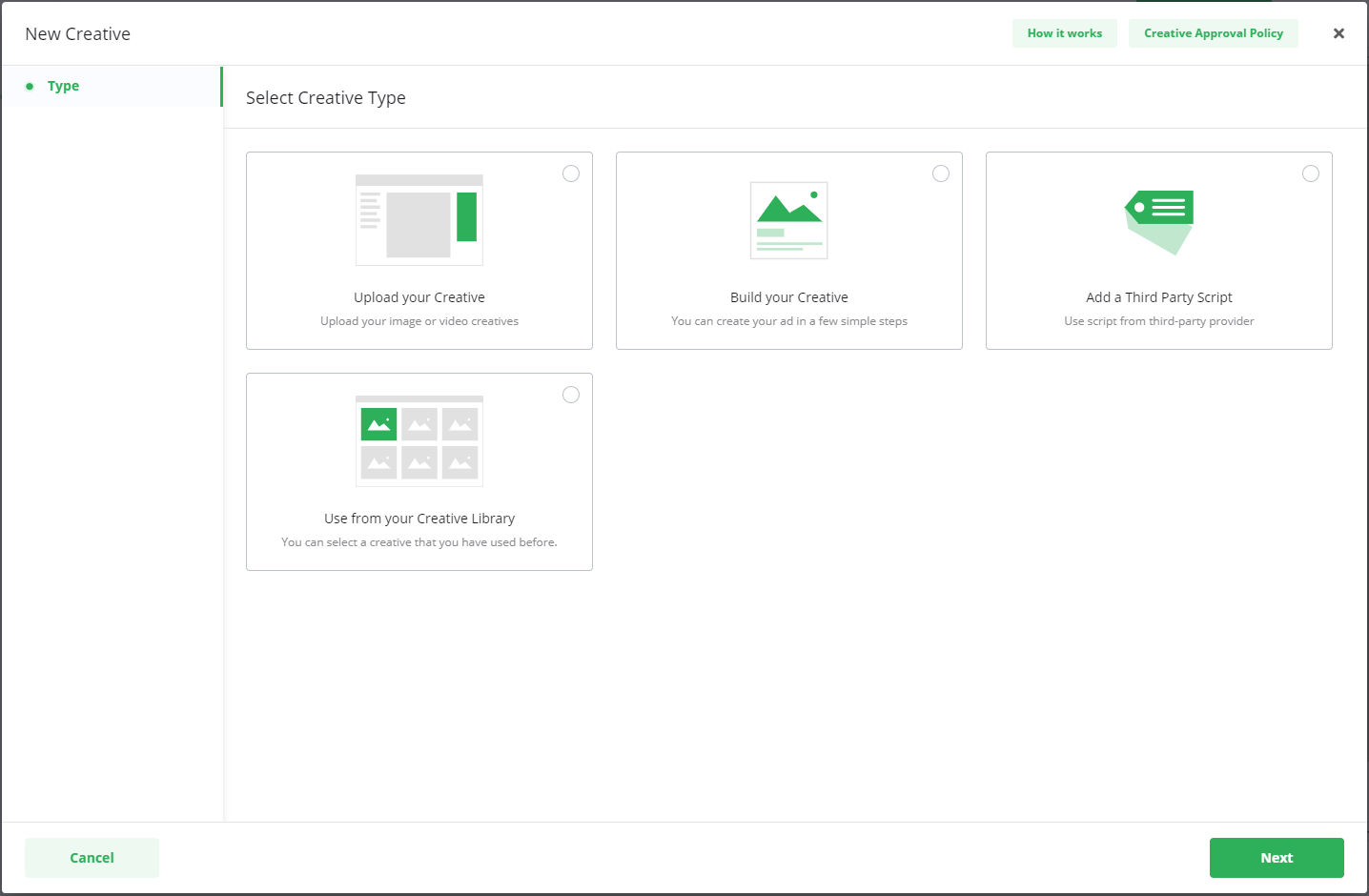
Select Use from your Creative Library.
All your Creatives are by default available in your library.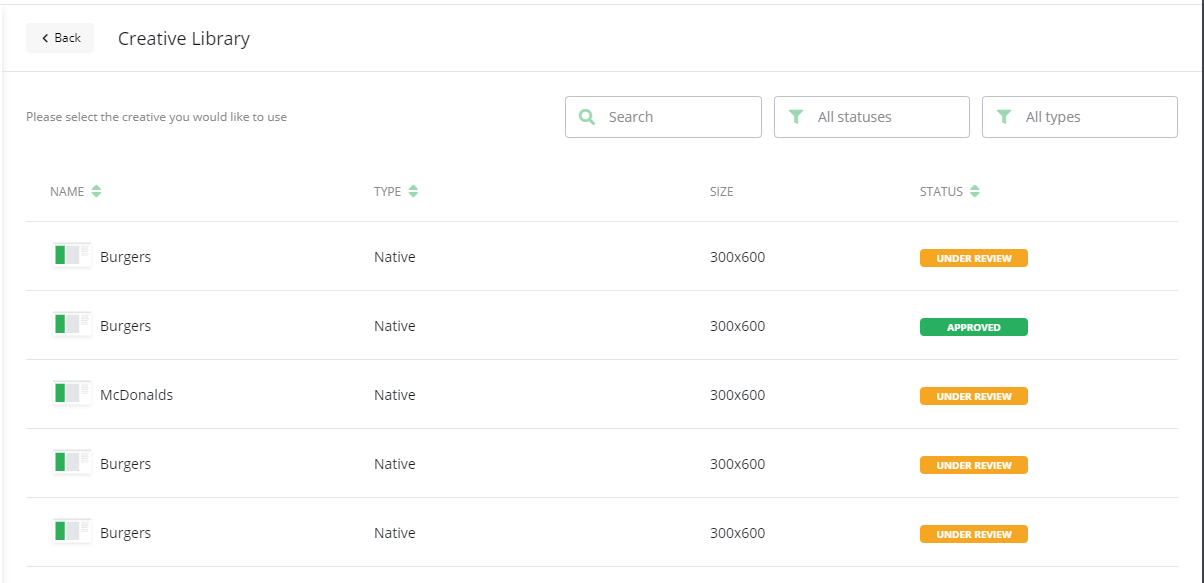
Select a Creative with status Approved. The Creative details screen is opened.
Check the details and select Use.

You will see the Creative in the list with status Active. The same Creative is now active on multiple Campaigns.

Copy a Creative
Select New Creative.
Select Use from your Creative Library.
Select any Creative. The Creative details screen is opened.
Choose Copy and an exact copy of the old Creative will be opened for editing.
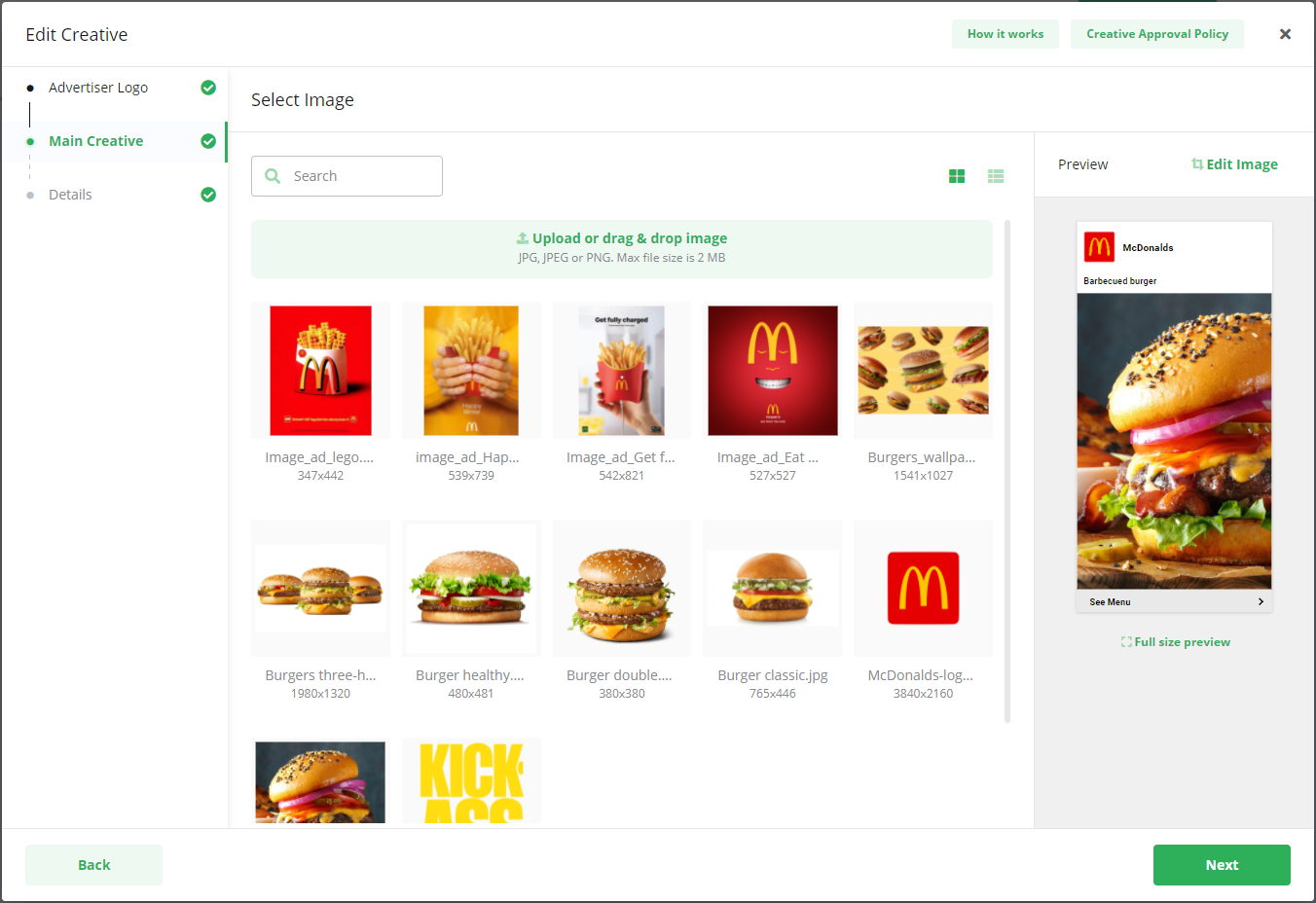
Make any changes you like.
On the Details page, make sure you give your Creatives a name so you can distinguish between them.
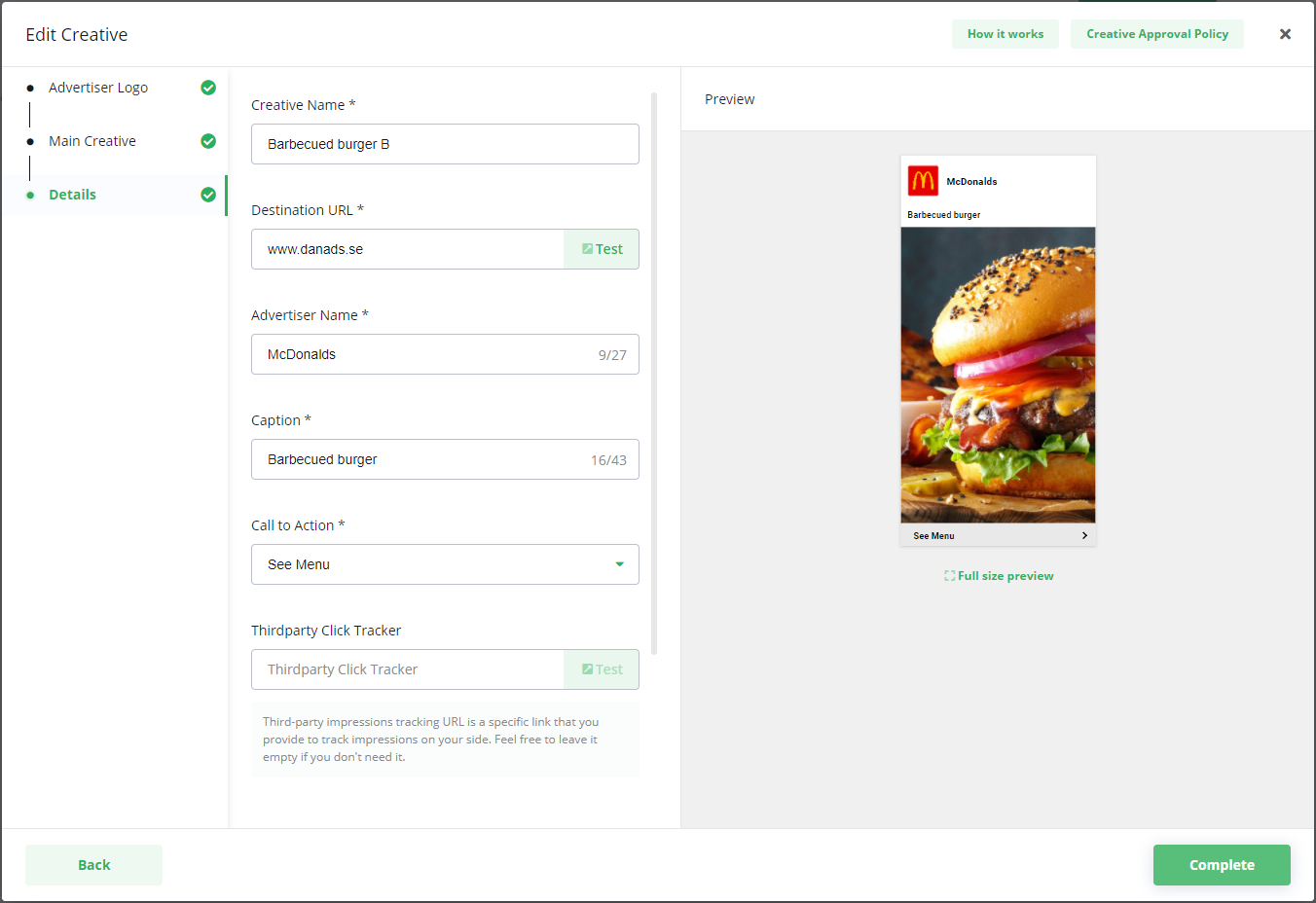
When you are done, select Complete.
Copied Creatives will have status Under review and is sent to the Publisher for approval.